-
Posts
10,811 -
Joined
-
Last visited
-
Days Won
6
Content Type
Profiles
Forums
Events
Everything posted by Torpedo
-
Amazing 2nd race of the season. There will be consequences inside some teams I guess.
-
Hehehe, I knew someone would remember that tune, Steve
-
Mmmmm smelly cats
-
Sorry, CJ. There's not much I can say, avoiding pain is important, so if surgery can relieve that without much risk, why not. To be a surgeon you just really need fine function on the thumb, index and middle fingers. Partial function on the ring finger would be just enough. Of course it depends on the surgery type you're performing but most instruments can be used with just 3 fingers, even scissors. When in doubt, think of Django Reinhardt
-
Happy Birthday, Al!!!! I wish you have a great day, then a great year until next BD.
-

high quality balanced DAC (small-ish, lightweight a plus)
Torpedo replied to justin's topic in Home Source Components
As some of you already know, I've been using for the last few days one of those Mytek DSD 192 Preamp. No worries, I'm not going to write a review , but since there seemed to be some interest about it, I'll leave here a few comments, which as a personal opinion, shouldn't be taken seriously at all. - The test system is based on this 2010 13" MacBook Pro enhanced with a 256 SSD and 8GB of RAM. This could be important playing DSD files. Using OSX 10.8.2 (Mountain Lion) and Audirvana so pure DSD stream to the DAC can be used with no software conversion in between. I've tested both Firewire and USB 2.0 (asynchronous) links. Both need custom drivers which the manufacturer provides at their website and are pretty straightforward to install. USB1.0 has a separate input, it needs no drivers, but it just accepts 24/96 and no DSD. The DAC goes into a YBA Integré DT integrated amplifier, this feeds the venerable pair of Celestion SL600 speakers, which in this small room have been my source of music for a bunch of years now. This is not a specially resolving system, so it's quite likely that some performance flaws are lost in translation. The previous DAC here is a DA-11, so most comments compare both. - The 192 comes with a 1.6.x firmware version which can be upgraded to the current 1.7.1 version by using their tool and the binary provided at the website. This upgrade can only be performed by Firewire link, so be warned. BTW, the unit uses FW400 (6 pins) but the current computers usually sport FW800 (9pins) so a specific cable is necessary and not included. The USB cable is included. - The unit supports all PCM sampling frequencies from 44.1 up to 192 KHz (no 384) and just DSD64, not the newer fancier DSD128. On PCM it works at 24bits which is the default (and it seems that not customizable) setting on OSX. As said above, to use the whole connection speed range, there's need to install drivers and using either FW or USB2.0. - Once installed OSX sees it as either "Mytek Firewire" or "Mytek DSD192", even both, but not being careful in swapping the devices as output, can crash OSX. This has happened to me about 4 times. Leaving it alone on either FW or USB works flawlessly. - The thing has a lot of features, like separate volume control for headphones and line out, separate XLR and RCA line outs, volume control in analogue or digital domain which can be bypassed on the line outs, but still works for the headphones (which is something the Lavry doesn't have so the volume setting is the same on both line and phones output), two different PCM filters, remote control which has one option for Apple remote... No cross-feed, no fancy 3D settings. Its use is pretty intuitive and easy. - Overall I'm liking and keeping it, so the Lavry can go back to where it belongs in the main sitting room system. It sounds good, no particular harshness or mellifluousness. Voices sound fluid and natural enough for me (one of the areas where I'm more picky), detail retrieval is very good, and as far as this system allows, soundstage is wide and deep. I'd say it's more transparent to the recorded virtues and flaws compared to the Lavry, so good recordings sound very good, but the weaker ones are more revealed for what they are. Perhaps the Lavry has this "rounder" and sort of warmer bass which the Mytek delivers more tautly. Both have good punch and are fun to listen, quite easy to live with them. The headphones out is something I've not tested thoroughly. I'd say it's good enough to work with sensitive cans, but seemed to me in the dry-sterile side of things. I wouldn't use it as the main headphones device considering it has a separate analogue input. BTW, this input can be used as signal input into the computer if using FW or USB 2.0 links for recording purposes. If I didn't understand wrongly, it's not that the DAC acts as an ADC, but it can get the audio signal through those connection into the computer so it can record it if proper software is used. I haven't tested it, so I'm not sure how it works, but I've checked that OSX recognizes the device as an input one, which is not the DA-11's case. I've compared performance playing DSD files natively and PCM of several bitrates. I'd say this things sounds OK with any format you feed it, the differences would come more from the master-mixing than from the format itself. Some DSD files sound horrible (some of those Japanese SHM SACDs) and some plain redbook PCM files sound absolutely awesome. IMHO this thing behaves more like an audio tool directed to pros than a sweet audiophile toy, but being a pro device, I'm liking its sound for relaxed listening quite a lot. If I hadn't liked it enough I'd have tried the newish Benchmark DAC-2, the next to be released in Europe Matrix X-Sabre or the Lynx Hilo, which are all in the sub 2000 euros price tag. I guess I'd need to live with this DAC for some more time to really know its virtues and flaws in depth, but the trial period is over and I've decided to keep it. Time will tell. -
It's been a great race. I still don't get why Massa got so pissed off by the team decision of changing Fernando's tires first, specially after he created some trouble not letting him to take over when Sebastian was taking off. He should be proud he finally contributed some points to the team Next race will tell if this is just a mirage or Ferrari as a team can really be competitive. I'm unsure this is the result of the happy coincidence of weather and track issues, or that Red Bull by getting more grip is going to have faster tires degradation.
-
I understand. Only you know how much it aches, and how much is this conditioning your life. If pain is deep enough to not allow you to exercise, even walk, I'd first consider a second opinion, just in case, then trying to know what'd be the worst case scenario if surgery goes wrong. If the worst case is going back as if the bone was just broken, I'd probably undergo surgery. But that's me, these things are always about personal choices and priorities.
-
Sorry, Reks. Despite the no warranties, it might be worth trying it. You're far too young to have pain preventing you to move as much as you want/need.
-
^Indeed. Make that a $400 can and you have an absolute mid-price champion.
-
Excellent news. What about rowing machine? It gets more muscles working. Just sayin'
-
I prefer the 600 too. I always thought the 600 are a bit bass-heavy, kind of warm, yet resolving. The 650 are a bit too much of a good thing. Maybe more resolving, but being warmer and more bass-heavy, sort of less enticing. I could live with either of them anyways, I still keep my 14 years old (or so) HD600 pair.
-
Happy Birthday!!!!!
-
I like this one a lot too, so not a bad deal at all in my book. Congrats
-
Eric Clapton - Old Sock He probably disliked looking like an old lesbian on his previous album cover.
-
I usually see the races live, unless they're at ridiculously early hours. I promise to keep not spoiling them for you
-
Is this a new Rudistor?
-
Coleman Hawkins - The Hawk Flies High DSD64
-
Happy, happy birthday!!! Have a great one
-
Happy Birthday!
-
Happy Birthday, Dmitri!!!